闲来无事折腾了一下Hexo,纯属偶然发现有一个叫netlify的网站可以提供静态网站的托管服务,能提供CMS服务,让静态网站也能享受类似WordPress的在线编辑!简直太棒了!
在Hexo上添加netlify-cms相关内容
添加依赖包
1 | npm i hexo-netlify-cms --save |
修改Hexo主配置文件
在_config.yml里面添加
1 | netlify_cms: |
创建netlify配置文件
在hexo根目录创建netlify.yaml文件,输入以下内容
1 | backend: |
label那里,如果你用的不是Suka主题的话,有些小地方需要根据实际情况进行修改,比如
- {label: "Thumbnail", name: "thumbnail", widget: "string", required: false}
在其他主题里面,如Hexo-Sakura,需要修改为下面这样才可以正常添加文章缩略图。- {label: "Photos", name: "thumbnail", widget: "string", required: false}
其他的自己一边看文档一边摸索下吧
给主题引入netlify-identity-widget.js
在主题的layout/index.ejs添加
1 | <script src="https://identity.netlify.com/v1/netlify-identity-widget.js"></script> |
这样在进入首页的时候就会加载netlify-identity-widget.js。
代码托管
建议用Github。原因无他,因为Github口碑最好,同时牌子最老。下面的操作以使用Github为例。
首先把博客文件托管到Github,最好是建一个私有仓库,这样可以保证配置文件的敏感信息(如API信息)不会被泄漏。
应该都会用Github吧,不会的话就查下文档吧。
注册netlify
然后注册并登陆,Github账号登录即可。
之后进入这个页面,按照提示,授权访问、选择仓库。
选择仓库确认后,Bulid那里为了在构建的时候能安装依赖,需要改动一下,如果你跟我一样用Suka主题的话,那么就改为npm i && cd themes/suka/ && npm i && cd ../../ && hexo g,其他主题目录里面有package.json的同理,只需将上面那行命令的suka改为你主题的目录名即可。
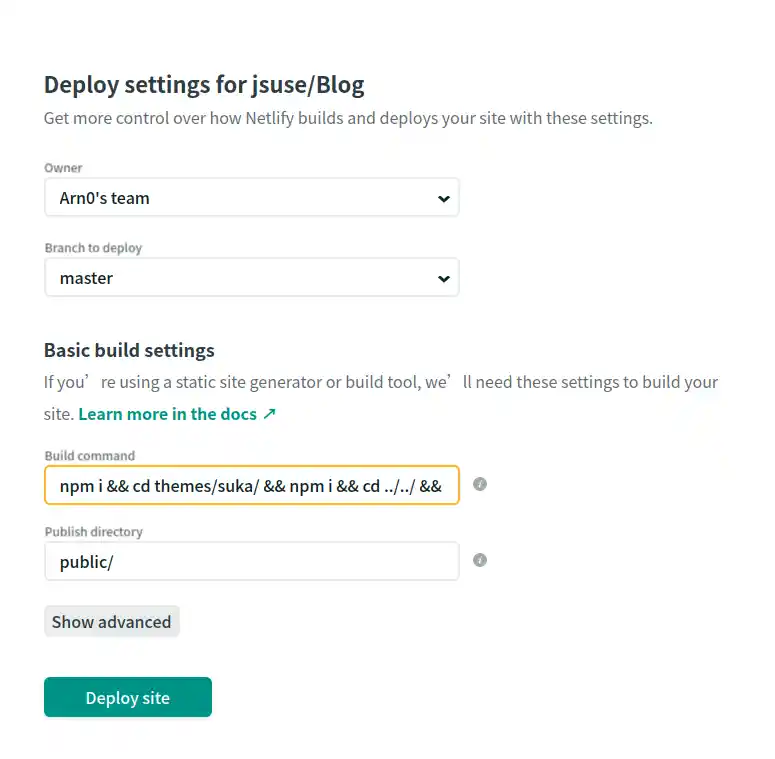
然后点击Deploy即可。
設置Gateway
如图,点击Enable后按照提示授权即可。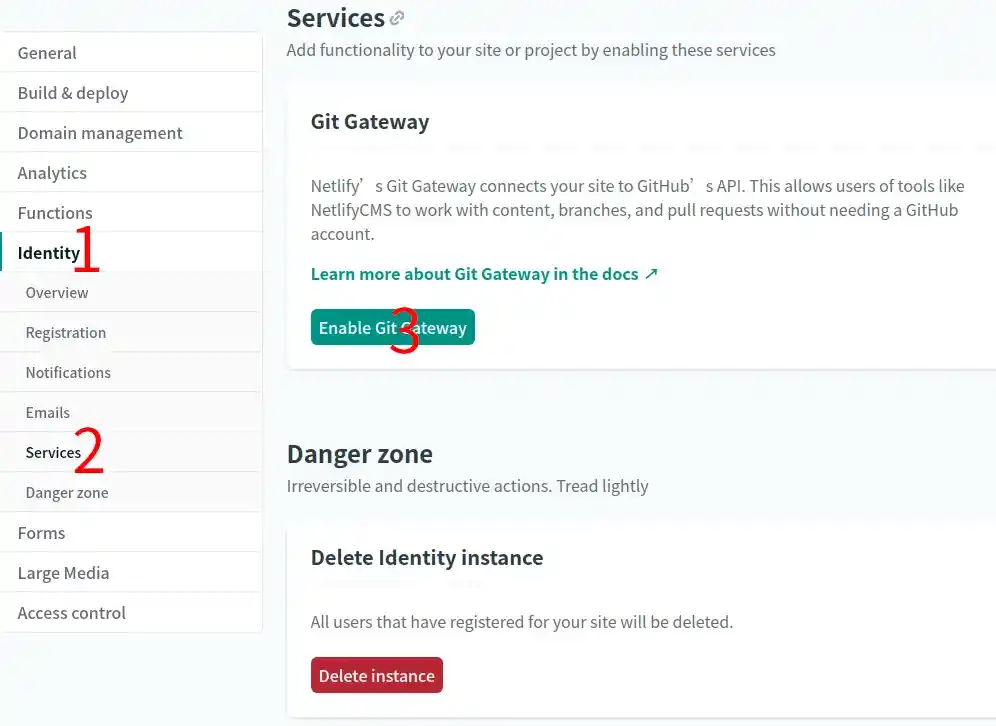
设置为仅邀请模式
为了不使你的文章被任意修改,设置为仅邀请模式。
在你的Oerview页面顶部导航那点击identity,点击Enable identity,然后点击Invite users。
写上你自己的邮箱并确认,过一会你的邮箱就会收到netlify的邮件,标题为”You’ve been invited to join(项目名称)”,点击Accept the invite即可,这个邮箱接下来可以在admin页面那里用作登陆用的账户名。最多可以绑定的邮箱上限为 5 个。同时,也可以添加使用 github 账号登录的选项。
绑定域名
添加域名
按照图里的顺序,找到Add custom domain,点击并输入域名

按照提示输入域名后,点击我画圈标记的地方,如图
.webp)
然后将弹出相关文档,指示要做一个301跳转。MD做301又要搞一个web服务器,很烦的好吗?(恼
这里其实不用做301,直接在DNS那里添加一条CNAME即可。
怎样添加?这里以CloudFlare为例,假设我域名是arn0.org,像要把域名绑定到blog.arn0.org这个二级域名的话,操作如图:
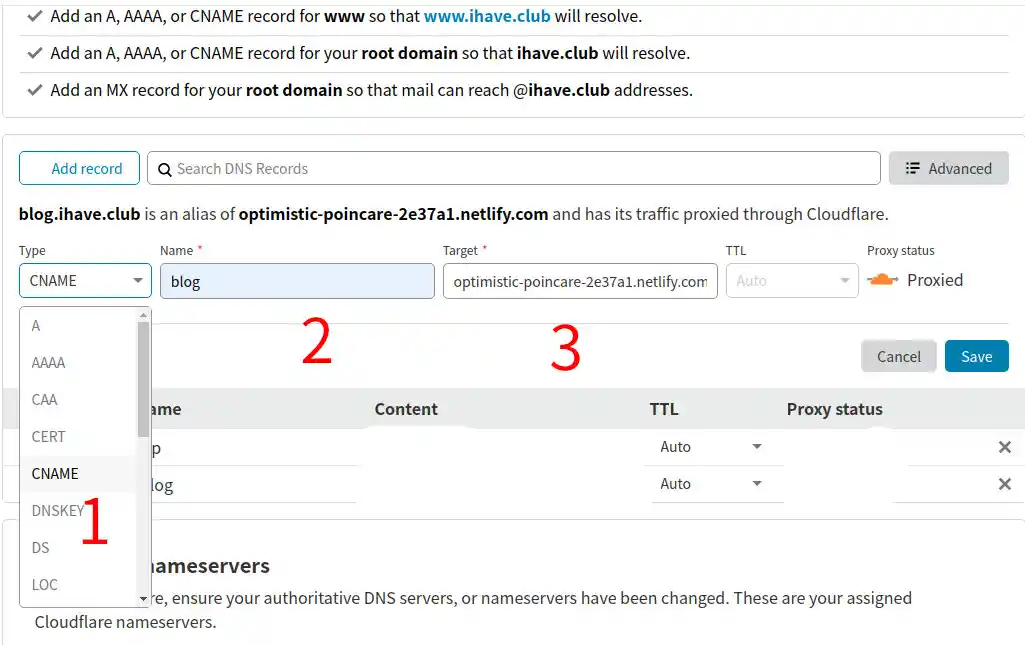
简而言之就是要在Type那选择CNAME,Name那里随便你填什么都行,这个决定你的域名的第一级名称,不要有特殊符号就行。
还有记得要把旁边的Proxy status橙色云点掉,让它变成灰色,不然等下申请不了SSL证书。
最后回到刚刚那个页面,点击Verify DNS configuration,等几分钟,让DNS缓存更新、SSL证书签发完成后。域名就绑定完成了。
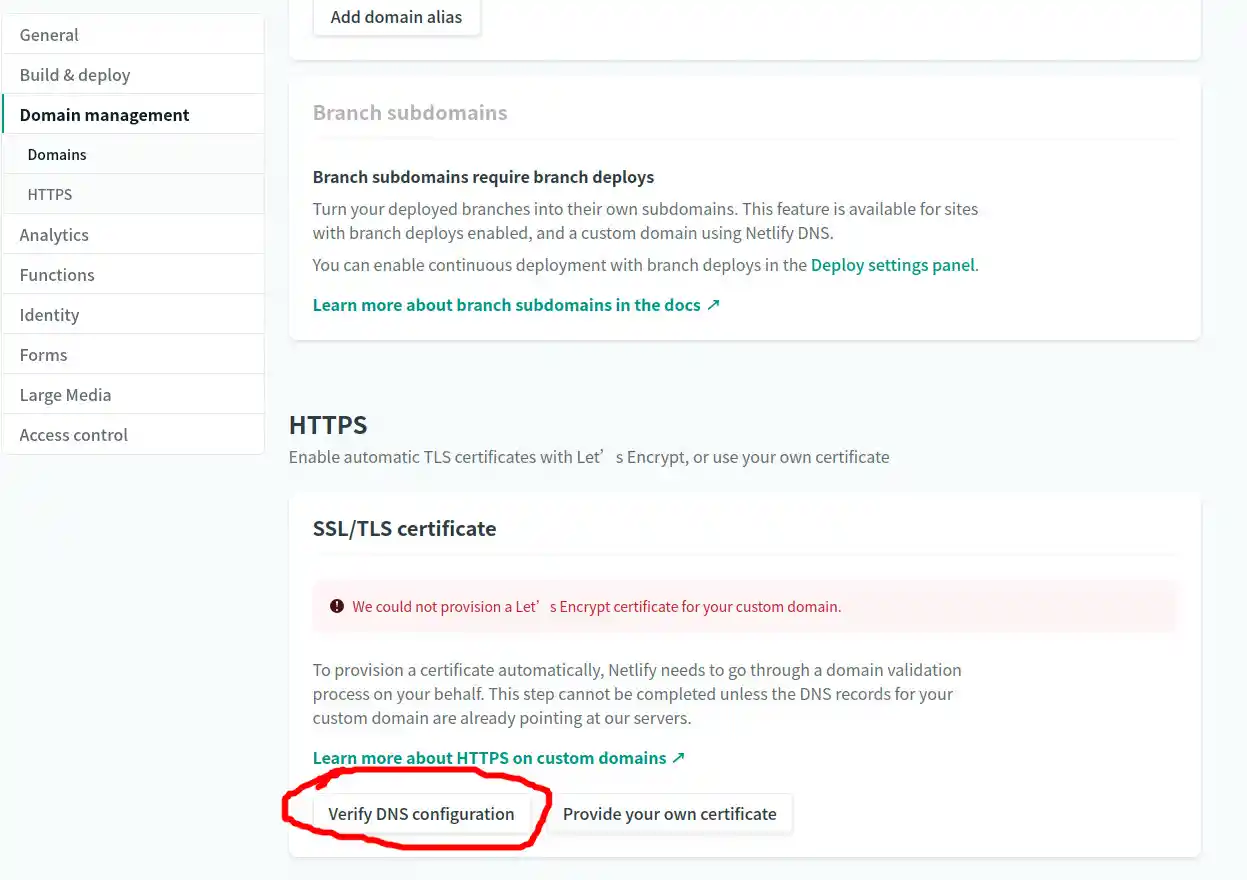
完事了?
现在,你可以直接在你博客的主页链接后面添加/admin,输入用户名以及密码后就可以体验在线编辑了。
登陆后post页面空白
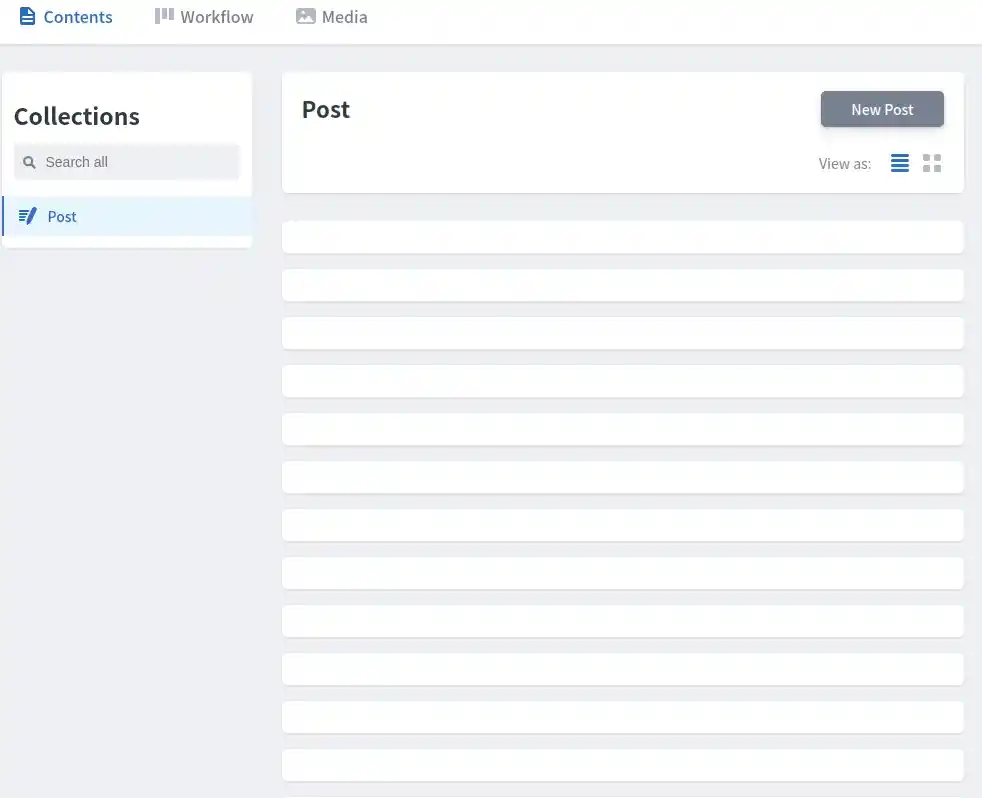
我第一次搞好之后发现这种情况,网上也没有人遇到过。百思不得其解,最后随便打开一篇文章发现
1 | title: base64编码-解码字符串 |
顶部那里居然少了一行---?所有文章都是同样的情况……
解决这种情况,只需要在文章顶部添加---即可,因为我是所有文章都要添加,不可能一个个手动修改,于是乎用上了sed:
1 | sed -i '1i\---' source/_posts/*.md |
完美,这下所有文章都改好了。
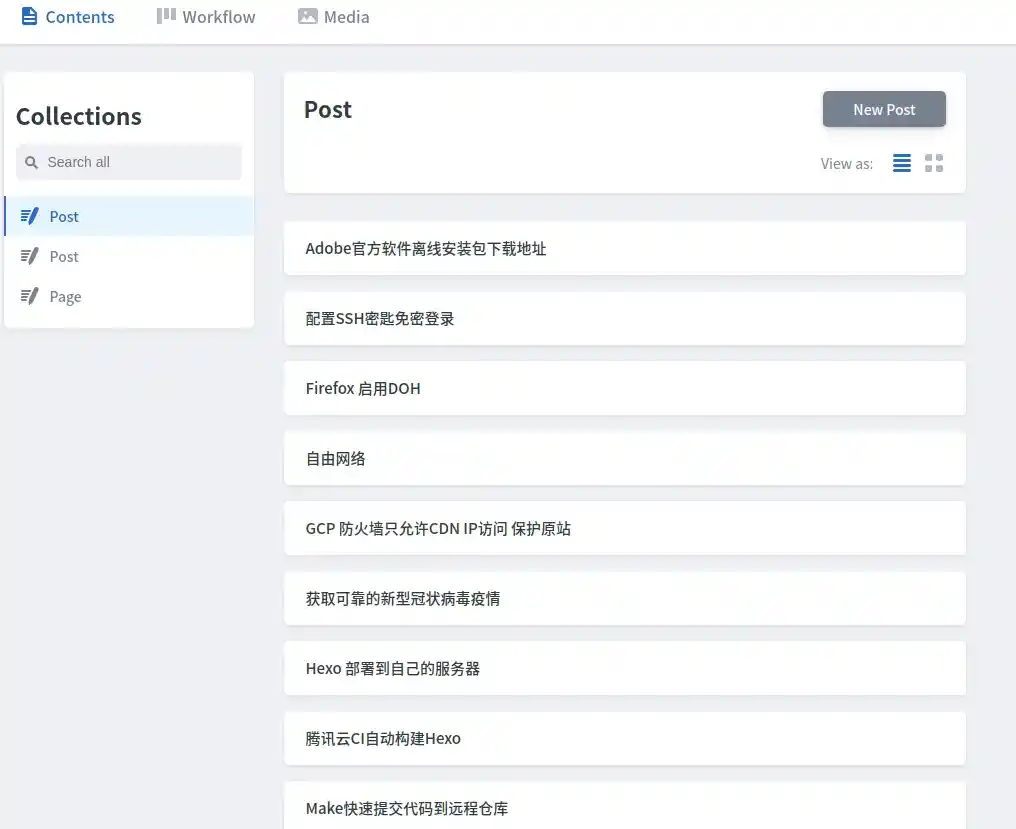
参考链接